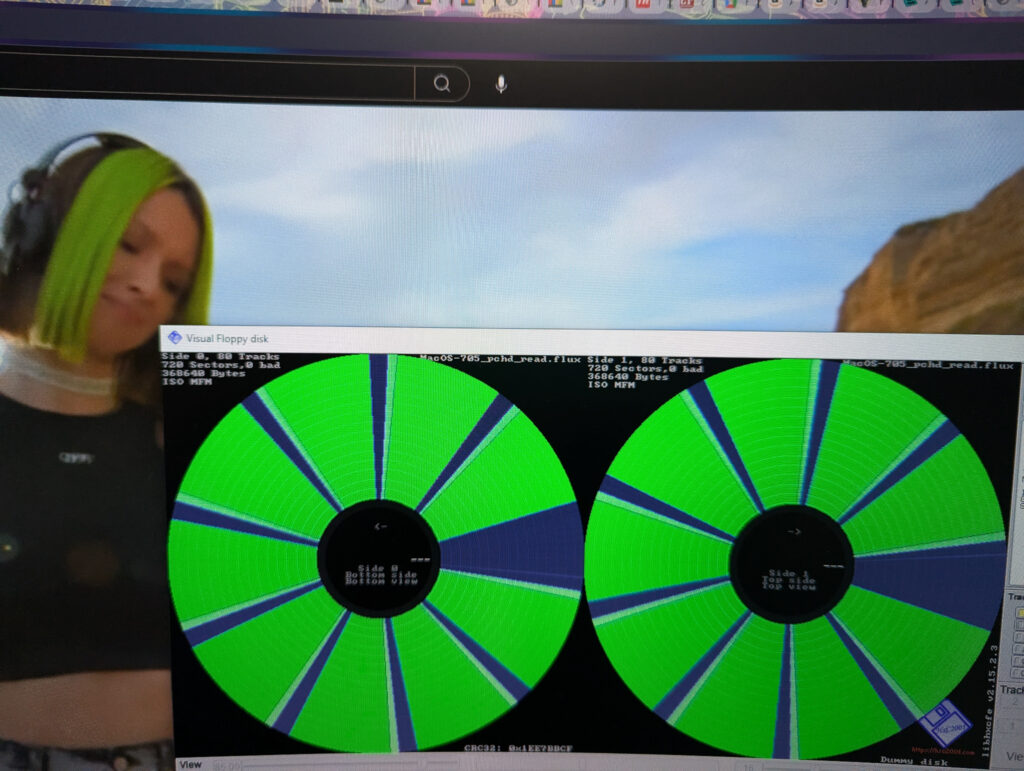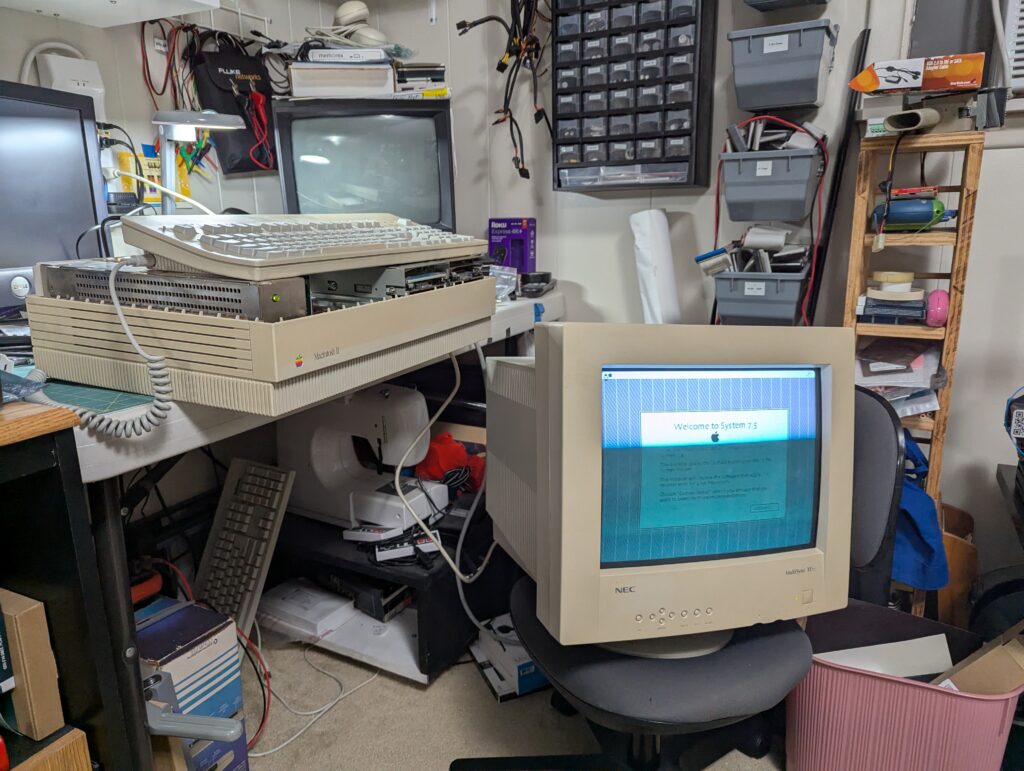If you’ve used a home-built PC with Realtek HD audio built-in on Windows in the last decade, you’ve likely experienced frustration or even an inability to get sound working on your machine. Windows 11 is no different and is arguably broken out of the box on some systems. My particular experience was based on a machine upgraded from Win10, but even fully removing the drivers, deleting the device and rebooting produced the same outcome, so take that as you will.
I didn’t expect audio to work after the upgrade given Microsoft’s history with Realtek drivers in the past, (and I wasn’t wrong) but I also didn’t expect it to be as difficult to get working. Firstly with Windows 11, Microsoft introduced a feature called “vulnerable driver protection” which attempts to save users from themselves. Sadly it works poorly and in this case even breaks the Realtek drivers sourced directly from Microsoft’s own servers.
My goal with this was simple, 1) get the realtek drivers working at a basic level, 2) try to get full functionality of my built-in audio ports equal to what I had in Windows 10. I had a strong suspicion that one of the drivers the above feature was blocking, AsIO.sys was part of the issue. That driver is responsible for processing audio streams and is provided by the Realtek/Asus ROG driver package. The steps I took to get audio working were as follows:
- Disable vulnerable driver protection
- Delete audio devices from Device Manager
- Remove the installed drivers
- Install the Asus ROG audio driver package downloaded from their site
This got sound working, but only basic stereo sound from the rear outputs. The driver package also installs something called the “Realtek Audio Console.” This program allows you to enable some of the other features like front panel i/o. In my case I had to disable automatic detection and manually set the headphone out and mic in ports under “Device Advanced Settings.” This also exposed the full list of inputs and outputs in case I ever need to use them in the future.
Once working, this still took some tweaking to get the settings similar to what I had in Windows 10. One thing that’s worse is the available volume range for the headphones. The amplification is set extremely low requiring a much higher volume setting than in the prior version of Windows, but at least it works.